How to convert JPG to PNG
| October 9, 2019
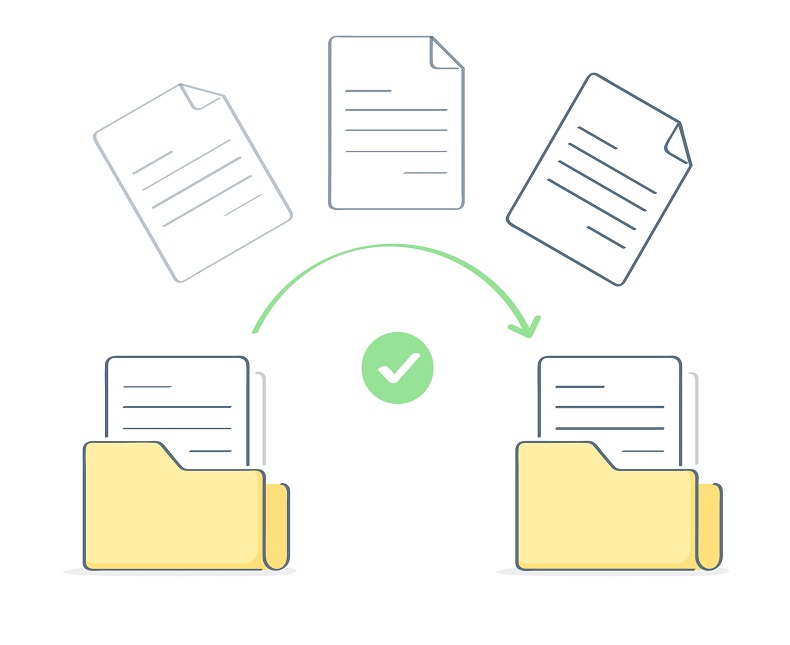
The JPG is a small, convenient image file perfect for sharing in large quantities and saving hard drive space. However, It has a few issues that restrict it. One of these issues is a lack of strong resolution. When this becomes an issue for a project, consider converting to PNG images through file conversion. Here’s how.
What is a JPG?
The JPG image file is a popular file type due to its incredibly small size. The JPG compression ensures it is a manageable size, however, this image compression also lowers the resolution quality of images. It’s typically used when dealing with large quantities of images.
The small file size of JPG images makes them ideal for quick sharing and storage.
The lossy compression (compression that forces files to lose image quality) makes JPG a bad option for things like important, untouched photographs. It does, on the other hand, make it easy for users to share and store a lot of different image files quickly and efficiently.
What is a PNG?
The PNG image file is a very high resolution Portable Network Graphic image. PNG uses lossless compression, meaning that when it reduces in size, it maintains the quality of the original graphic entirely. It is typically used to store graphics on websites. A png converter can be used to easily convert other image formats to PNG.
One of the key features of PNG files is image transparency, which is essential for graphic design and web development.
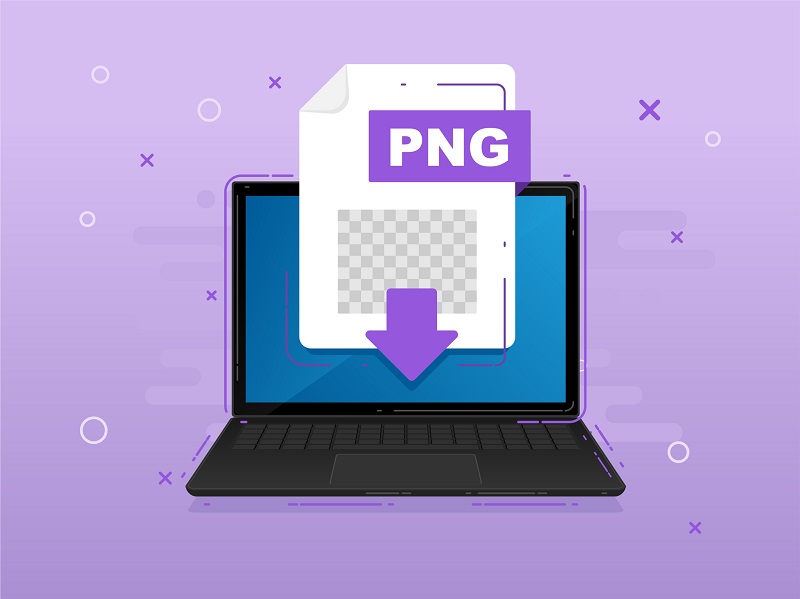
The PNG is easy to open in both Windows and Mac, making it a fairly popular file choice. It also handles things like photography projects and website building well. It often is converted to a smaller file size when editing. PNG files are also highly suitable for image editing due to their lossless compression. You can also use various tools to convert png files to other formats if needed.
Why Convert JPG to PNG?
Converting JPG to PNG is a common practice in graphic design, web development, and digital media. Image conversion from JPG to PNG can significantly enhance the quality and usability of your images.
There are several reasons why you might want to convert a JPG file to PNG image format. Here are some of the most significant advantages of converting JPG to PNG:
- Improved image quality: PNG files use lossless compression, which means that the image quality is preserved even after editing and saving. In contrast, JPG files use lossy compression, which can lead to a loss of image quality over time.
- Transparency: PNG files support transparency, which makes them ideal for use in graphic design, logos, and icons. JPG files do not support transparency, which can limit their use in certain applications.
- Flexibility: PNG files can be easily edited and manipulated without losing image quality. This makes them ideal for use in web design, digital media, and other applications where image quality is critical.
Preparing Your JPG File
Before converting your JPG file to PNG, it’s essential to prepare it for conversion. Here are some steps you can take to prepare your JPG file:
- Check the image resolution: Make sure the image resolution is set to the desired level. A higher resolution will result in a larger file size, but it will also provide better image quality.
- Adjust the image width: If necessary, adjust the image width to the desired level. This will help ensure that the image is the correct size for your application.
- Save the image: Save the image in JPG format before converting it to PNG. This will ensure that the image is in the correct format for conversion.
Using reliable image conversion software can streamline the process and ensure high-quality results.
How to convert JPG to PNG
There’s no third-party software required to convert jpgs to PNG. Simply follow these simple steps:
If you need to convert multiple jpg files at once, consider using batch conversion tools.
There are various image conversion tools available that can simplify this process.
Using Windows
- Locate the JPG file you wish to convert on your system
- Right-click it and select ‘edit’
- In the Paint app, select ‘file’ then ‘save as’
- Using the ‘save as type’ dropdown menu, choose ‘PNG’
- Save the file to the location of your choice
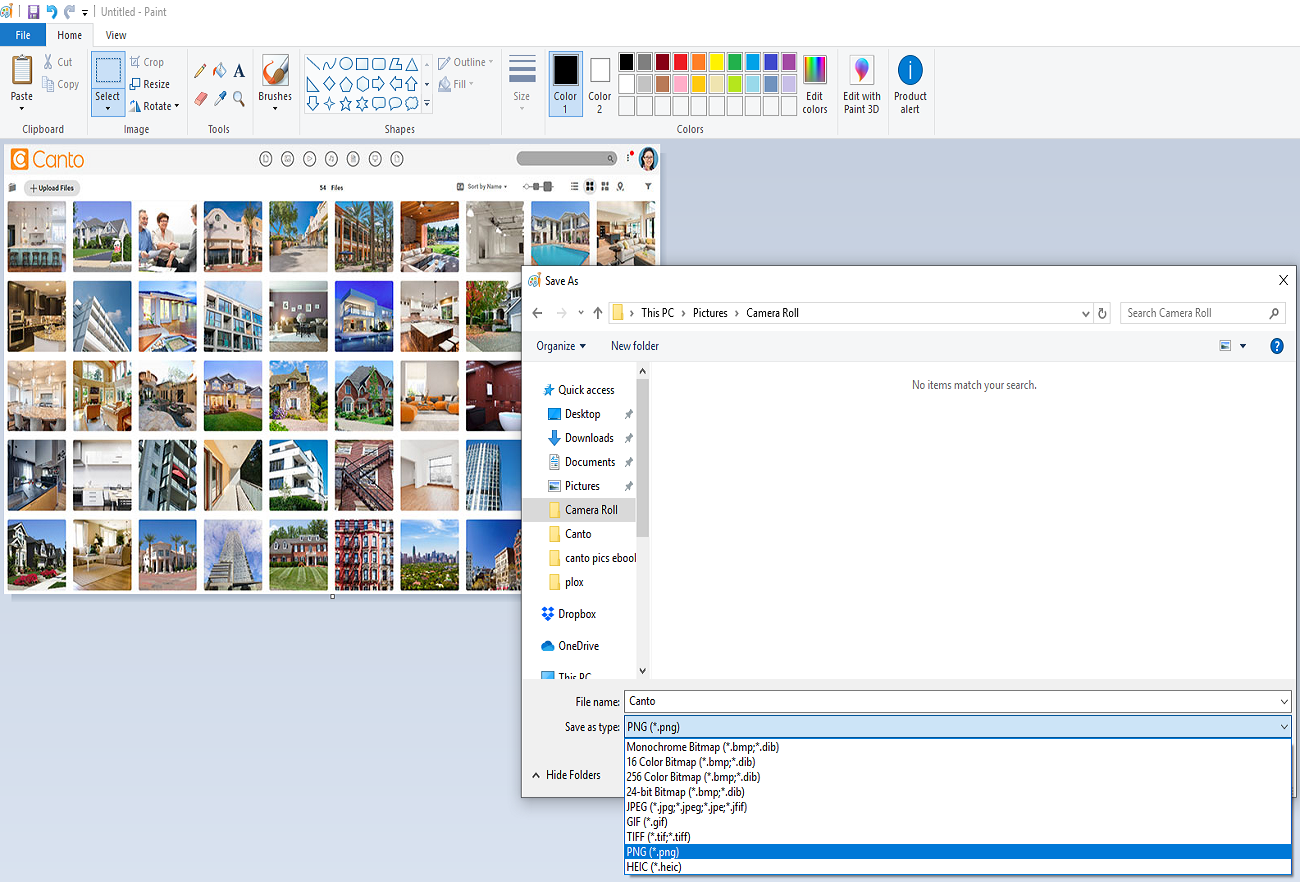
Using Mac
- Open the JPG file using Preview
- Under ‘file’ select ‘save as’
- Choose the ‘PNG’ option from the dropdown menu
This image conversion method is quick and efficient for Mac users.
Lastly, if neither of these options appeal to you, there’s always browser-based systems. They do require you to upload and download images, which can be a privacy concern. If this is the route you wish to take, Convertio has an easy interface and fast uploads.
Online Conversion Tools
There are many online conversion tools available that can help you convert JPG files to PNG format. Here are some of the most popular online conversion tools:
- Adobe Express: Adobe Express is a popular online conversion tool that can help you convert JPG files to PNG format. It’s free to use and offers a range of features, including image editing and manipulation.
- JPG2PNG: JPG2PNG is another popular online conversion tool that can help you convert JPG files to PNG format. It’s free to use and offers a range of features, including batch conversion and image editing.
- NCH Photo Editor: NCH Photo Editor is a powerful online conversion tool that can help you convert JPG files to PNG format. It offers a range of features, including image editing and manipulation, and is free to use.
Using an online image converter can be a convenient option for quick conversions.
Mobile Conversion
Converting JPG files to PNG format on your mobile device is a straightforward process. Here are some steps you can take to convert JPG files to PNG format on your mobile device:
- Download a conversion app: Download a conversion app, such as Adobe Express or JPG2PNG, to your mobile device.
- Upload the JPG file: Upload the JPG file to the conversion app.
- Select the PNG format: Select the PNG format as the output format.
- Convert the file: Convert the file to PNG format.
A mobile app can make the conversion process even more accessible and convenient.
Converting JPG Images on Your Phone
Converting JPG images on your phone is a straightforward process. Here are some steps you can take to convert JPG images on your phone:
- Open the image: Open the JPG image on your phone using the Photos app or another image viewer.
- Select the image: Select the image you want to convert to PNG format.
- Choose a conversion app: Choose a conversion app, such as Adobe Express or JPG2PNG, to convert the image to PNG format.
- Convert the image: Convert the image to PNG format using the conversion app.
Using a mobile image converter can simplify the process and provide high-quality results.
Additional considerations
The PNG is a large file – much less manageable than the JPG. If at some point you wish to convert back from the PNG to JPG, that is also possible. The above steps for both Windows and Mac work when substituting the two image file types. This is usually necessary when creating a library of image files that require previews. The JPG is a smaller file type that can display the previews with minimal lag.
Using a png converter can simplify the process of switching between these formats.
If you’re worried about image quality, the JPG might not be the best option for you. Consider the PNG, especially if drive space isn’t a big concern. Image file conversion is a versatile process that can be tailored to your specific needs.
