How to Convert JPG to TIFF: A Comprehensive Guide
| November 3, 2019

The JPG is one of the most basic image file types available, making it a very popular choice. However, it often lacks capabilities that only niche file extensions have, which can significantly impact image quality. When this stands in the way of your progress, it’s time to consider converting. Managing digital files effectively is crucial in this process. The TIFF is a complex image format that a lot of users benefit from. Learn how and why to convert from JPG to TIFF.
Understanding File Formats
When working with digital images, it’s essential to understand the different file formats available. Two popular formats are JPG (Joint Photographic Experts Group) and TIFF (Tagged Image File Format). JPG is a compressed image format widely used for web images, digital photography, and printing. It offers a good compromise between image quality and file size. On the other hand, TIFF is a versatile file format that supports both lossless compression and uncompressed images. It’s favored in professional photography, scanning, and printing for its quality retention and flexibility.
What is a JPG?
Image files, such as the JPG format, are a lossy compression file type, meaning that they are capable of reducing in size but this reduction brings with it loss of resolution. The JPG is interchangeable with the JPEG, as they’re both the standard for the Joint Photographic Experts Group. It is a highly editable file.
What is a TIFF?
The TIFF image file is the tagged image file format, a high securely image extension. It’s used only in specific situations in which users need enhanced security on a graphic file. The TIFF stores extensive metadata inside each image file, allowing users the ability to gather information about a picture before opening it. A TIFF converter can be used to convert images from JPG to TIFF, offering various features like compression methods, DPI settings, and additional options to enhance the image’s usability and quality during the conversion.
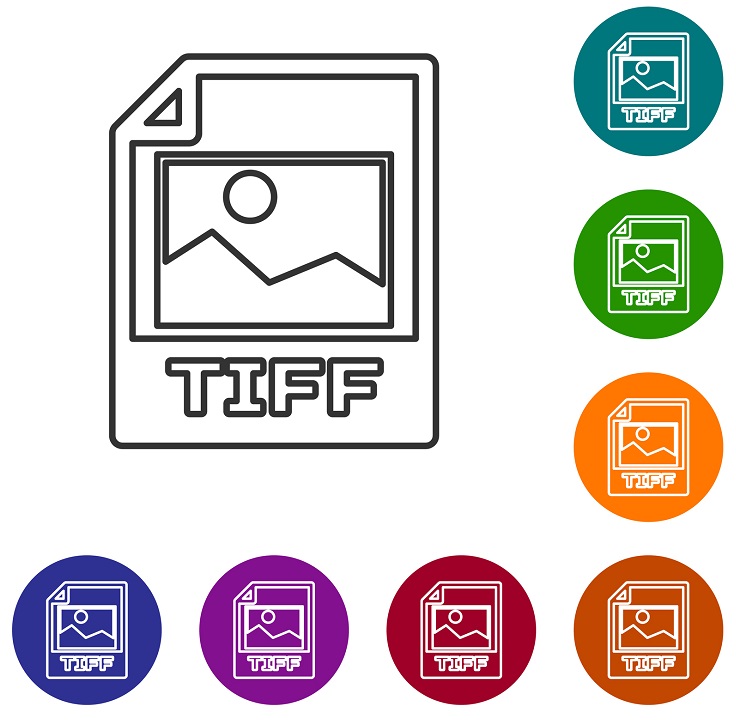
Why Convert JPG to TIFF?
Converting JPG to TIFF is necessary for maintaining high-quality imagery, especially when sending professional photography or high-resolution files to a print shop. TIFF files are ideal for archiving high-quality images, as they do not lose any quality when saved. Additionally, TIFF files can be edited without losing quality, making them suitable for applications where image quality is critical. By converting JPG to TIFF, you can ensure that your images are preserved in their original quality, making them perfect for printing, editing, or archiving.
Preparing for Conversion
Before converting JPG to TIFF, it’s essential to prepare your files. Here are some steps to follow:
Select the File You Want to Convert
Select the JPG file you wish to convert to TIFF. You can open the file in your preferred software application or select it from a list of files on your computer. Make sure the file is in the correct format and resolution for your intended use.
Converting JPG to TIFF
Converting JPG to TIFF is a straightforward process. Here are the steps to follow:
- Open your preferred software application or use an online converter.
- Select the JPG file you want to convert.
- Choose the TIFF format as your output file format.
- Set any desired options, such as printing resolution or compression.
- Click on the convert button or select “File > Export” from the main menu to convert your JPG file to TIFF.
Alternatively, you can use a batch converter to convert multiple JPG files to TIFF at once. This is especially useful if you have a large number of files to convert. Simply upload your images, select the desired output format, and the converter will work its magic.
By following these steps, you can easily convert your JPG files to TIFF and ensure that your images are preserved in their original quality.
How to convert using Windows
It’s fortunately pretty easy to convert a JPG to a TIFF using Windows, especially if you only have a small amount of files you need converted. Here’s how:
- Locate the JPG file you wish to convert
- Right-click the file
- Select ‘edit’ or select ‘open with’ > ‘paint’
- In the Paint image, click the ‘file’ menu and click ‘save as’
- In the dropdown box, select TIFF
- Name the file and choose your location
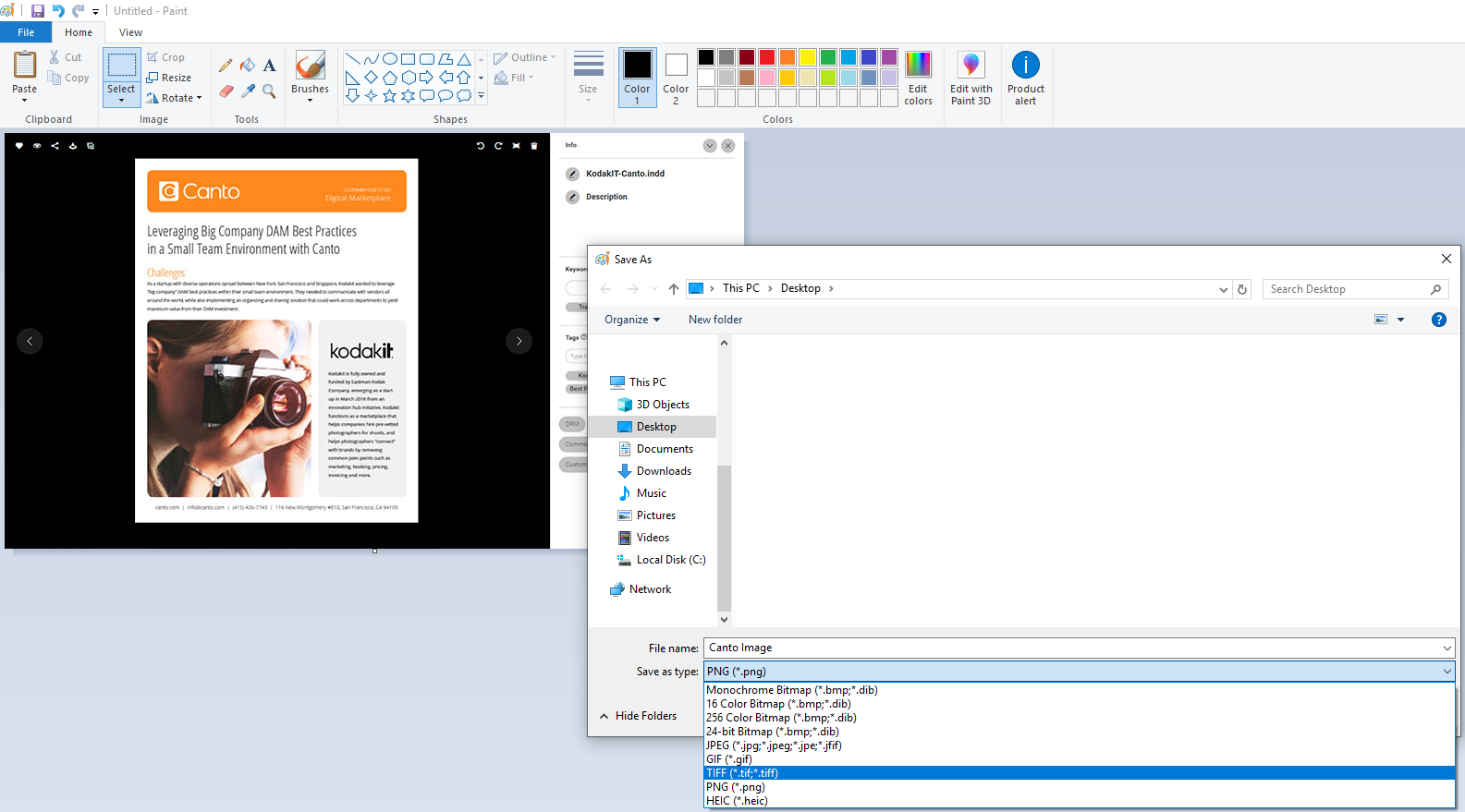
How to convert using Mac
- Locate the JPG file you need to convert
- Using ‘Preview’, choose ‘file’ then ‘export’
- From the selection, choose TIFF
- Click ‘save’
If neither of these options suit you, there’s always third party conversion programs. These are ideal for users who wish to batch convert JPG files all at once. This process allows you to upload multiple JPG files and quickly receive them in the desired TIFF format while maintaining image quality. If you’re in need of conversion software, consider Zamzar, a browser-based system, for their simple interface and fast upload and download speeds.
Why convert jpg to tiff?
The JPG is a very common file type that covers a wide range of functions and user needs. However, it’s just too basic to handle specific tasks that only things like the TIFF are capable of doing. Even though the TIFF is larger than the JPG, it’s compression abilities make up for the size. If needed, it can shrink without losing resolution. Additionally, you can convert JPG files to TIFF online for free, making it accessible and convenient for users.

The main reason to convert to TIFF is the overall safety features. The JPG just doesn’t measure up to the security of TIFF, particularly because of its transparency. The TIFF lets users evaluate a photo without having to open it. This prevents potential viruses and other security issues from occurring.
How to reverse the process
If you’ve made a mistake and wish to revert your TIFF file back to a JPG, the process is very similar. The above steps are the same, only switch TIFF with JPG and vice-versa when necessary. Similarly, there’s third party software to accommodate the reversal as well. In fact, Zamzar, the browser-based service, is capable of converting TIFF to JPG. Knowing how to convert back is important if you’re converting in bulk, since sometimes you’ll end up converting a file you didn’t wish to.
The JPG has mostly everything a user could ever want from an image file. Unfortunately, sometimes it’s not enough. The TIFF has so many unique features, it’s inevitable a user will choose it. When this is the case, make sure you understand how to convert and manage your image files effectively.
