How To Convert PDF To TIFF: A Beginner’s Guide
| April 17, 2020
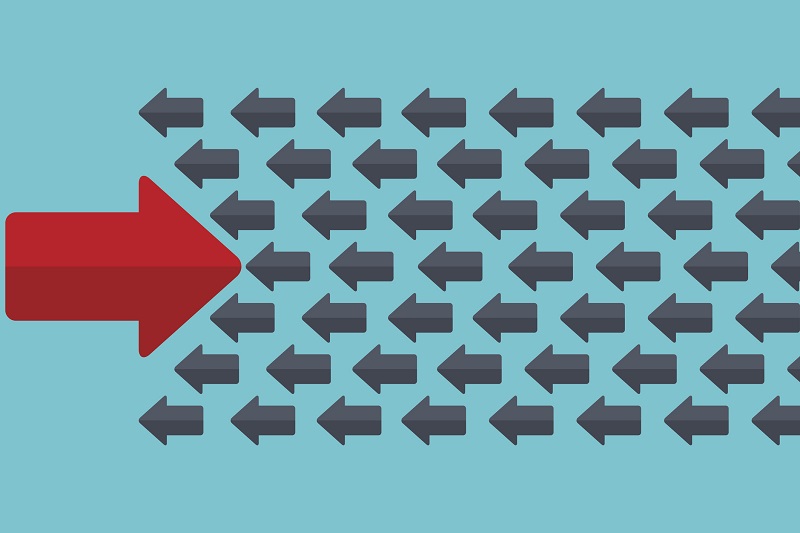
If you’ve used PDF extensively, you know how difficult it can be to edit and change it. Luckily, there are different file types available that can help smooth the process. Consider converting to one of them when you need different functionality. One such possible file type is the TIFF. Adobe Acrobat is a prominent tool in the PDF software market that can convert files, including transforming a PDF to a TIFF. Here’s a guide on how to convert a PDF to a TIFF. First, we’ll give a brief explanation of both formats.
What is a PDF document?
The PDF document file (Portable Document Format) is a popular file type that contains things like text, images, videos and hyperlinks. It is typically the standard format for the sharing of different professional documents. This is because it restricts editing, cutting down on accidents and changes to the document. It’s also a highly secure format, capable of numerous helpful restrictions and controls.
What is a TIFF format?
The TIFF image file (Tagged Image File Format) is an Adobe file type that contains high quality images. It’s a raster image that allows for both lossy and lossless compression (meaning it can lose image quality or retain it upon compression). Users who want numerous pages or layers within their project would want to use TIFF. Though TIFF is fairly accessible, it’s a pretty niche format, likely to only be used by a specific group of graphic designers.

Key Differences between PDF and TIFF Files
PDF (Portable Document Format) and TIFF (Tagged Image File Format) serve different purposes and have distinct characteristics. Understanding these differences can help you choose the right format for your needs.
- File Structure: PDF files are vector-based, meaning they use lines and curves to create images and text. This makes them ideal for documents that need to be scalable without losing quality. On the other hand, TIFF files are raster-based, containing one or more uncompressed image files. This makes TIFFs perfect for high-quality images that require detailed editing.
- Editing: PDFs are generally not editable without specialized software like Adobe Acrobat. They are designed to preserve the layout and content of a document. In contrast, TIFF files can be edited at the pixel level using raster-based image editors, making them suitable for graphic designers and photographers who need to manipulate images in detail.
- Image Quality: TIFF files are renowned for their high-quality image capabilities. They support both lossy and lossless compression, allowing users to choose between preserving image quality or reducing file size. PDFs can contain both vector and raster graphics, but they are not typically used for high-resolution images.
- File Size: Due to their uncompressed nature, TIFF files are generally larger than PDF files. This can be a consideration if storage space or file transfer speed is a concern.
- Compatibility: PDFs are widely supported across various devices and software, making them a universal choice for document sharing. TIFFs, while accessible, are more commonly used in specific industries like graphic design and photography.
How to convert a PDF to a TIFF
There are a few different ways to convert the PDF to TIFF. First, you could download a third party program and install it onto your system. This is only necessary if you don’t have Acrobat installed. This method is best for users with a lot of PDF files they want to convert in bulk. The other method is to use an online converter, such as a browser-based system. If you do have Adobe Acrobat, it’s preferable as it is the most direct method.
Here’s how to convert directly in Acrobat:
- Click File
- Select ‘Save as other’
- Choose ‘image’
- Select TIFF
Online Tools for PDF to TIFF Conversion
If you prefer not to install software, several online tools can help you convert PDF files to TIFF format quickly and easily. Here are some popular options:
- Zamzar: Zamzar is a straightforward online converter that supports converting multiple PDF files to TIFF. It’s user-friendly and doesn’t require any software installation.
- Pdf2tiff: This tool specializes in converting multiple PDF files to high-resolution TIFF images. It’s perfect for users who need high-quality output.
- PDFcandy: PDFcandy is a secure and reliable online converter that supports converting multiple PDF files to TIFF. It’s known for its ease of use and robust security features.
- SmallPDF: SmallPDF is a popular online PDF converter that also supports converting PDF to TIFF. It offers a range of PDF-related tools, making it a versatile choice.
- Convertio: Convertio is a versatile online converter that supports converting PDF to TIFF, as well as many other file formats. It’s a great option for users who need flexibility in their file conversions.
Desktop Software for PDF to TIFF Conversion
For those who prefer desktop software, several options are available that offer robust features for converting PDF to TIFF:
- Adobe Acrobat: Adobe Acrobat is a well-known software for handling PDF documents. It supports converting PDF to TIFF and offers a range of other PDF-related functionalities.
- PDFelement: PDFelement is a powerful alternative to Adobe Acrobat. It can convert, edit, compress, combine, organize, and sign PDF files, including converting PDF to TIFF.
- Enolsoft PDF Converter with OCR: This software enables users to convert PDF to TIFF in high resolution, with the added benefit of OCR capabilities for text recognition.
- PDF-XChange: PDF-XChange is a versatile software that supports converting PDF to TIFF, as well as other file formats. It’s known for its comprehensive feature set.
- Foxit PhantomPDF: Foxit PhantomPDF is another robust software option that supports converting PDF to TIFF. It offers a range of features for managing and editing PDF documents.
Troubleshooting Common Issues
Converting PDF to TIFF can sometimes present challenges. Here are some common issues and their solutions:
- Poor image quality: Ensure that the converter you are using supports high-resolution conversion. This is especially important for maintaining the quality of images in your TIFF files.
- File size issues: If your TIFF files are too large, consider compressing your PDF file before conversion. This can help reduce the file size without significantly compromising quality.
- Conversion errors: Make sure the converter you are using is compatible with your PDF file format. Some converters may not support certain types of PDFs, leading to errors.
- Security issues: Use a reputable and secure converter to avoid potential security risks. Ensure that your files are handled securely and deleted after conversion.
- Conversion time: If you need to convert multiple PDF files to TIFF, consider using a desktop software or a batch conversion tool. This can save time and streamline the process.
By following these tips and using the right tools, you can successfully convert your PDF files to TIFF format and address any issues that may arise.
Why convert a PDF to TIFF?
If your project is heavily image-based and you want to manipulate the images, a TIFF is probably best. The PDF is very tough to edit or change without first switching to another format. Therefore, even if you want to ultimately end up in the PDF format, it makes sense to convert, make changes, then convert back. Converting PDFs to various image formats like TIFF, JPG, and PNG can enhance visual presentation for sharing on social media and websites. The PDF is more likely the file type you want at the end of your process, when it’s time to send out and share the content.
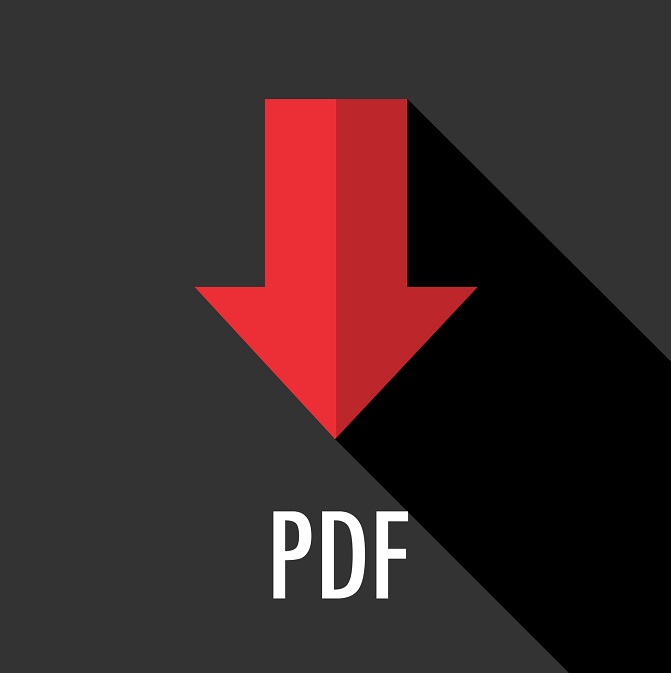
The problem sometimes with the PDF is it’s just to hard to edit, especially for users without Adobe systems. One example that demonstrates this is if you were to share a PDF with another team member for a project, and they didn’t have any way to make edits to the work. This is where it ultimately makes a lot of sense to switch over to a more accessible file type like the TIFF.
How to convert back
If you decide you want the TIFF file back into a PDF format, you’ll need to perform a reverse conversion. Fortunately, converting back is done within Adobe Acrobat. We’ll walk you through the process – it’s quite easy.
- In Acrobat, click ‘File’
- Click ‘Create PDF from File’
- Click ‘Select Files to Convert to PDF’
- Locate the TIFF file you wish to convert back
There are a lot of factors that go into converting a PDF to TIFF. Make sure you have a good idea of why you’re converting before you do so. Also, remember that it’s always possible to convert back.
