A guide to convert the PSD image file to the AI
| November 13, 2019

The PSD, or Photoshop Document, has loads of editing potential but it doesn’t always fit the needs of a company. When your business needs to create a project using unique tools, the AI might be the superior format. If this is the case, it’s important to learn how to switch the formats. Use this guide to convert a PSD to AI.
What is a PSD image file?
The PSD image file, also known as a Photoshop file, is the file extension from the Adobe Photoshop program. The PSD is unusual in a sense, as it contains different facets of the same image. It also holds multiple different images. It is ultimately a highly editable image because the program Photoshop was created to extensively change images.
What is an AI image file?
The AI image file is the file extension from the Adobe Illustrator program. The AI is highly scalable and uses a unique graphic type, the vector. Vector graphics are built using different points, which help determine numerous different image factors. Finally, users are able to resize AI files while maintaining their resolution, making them ideal for creating vector images.
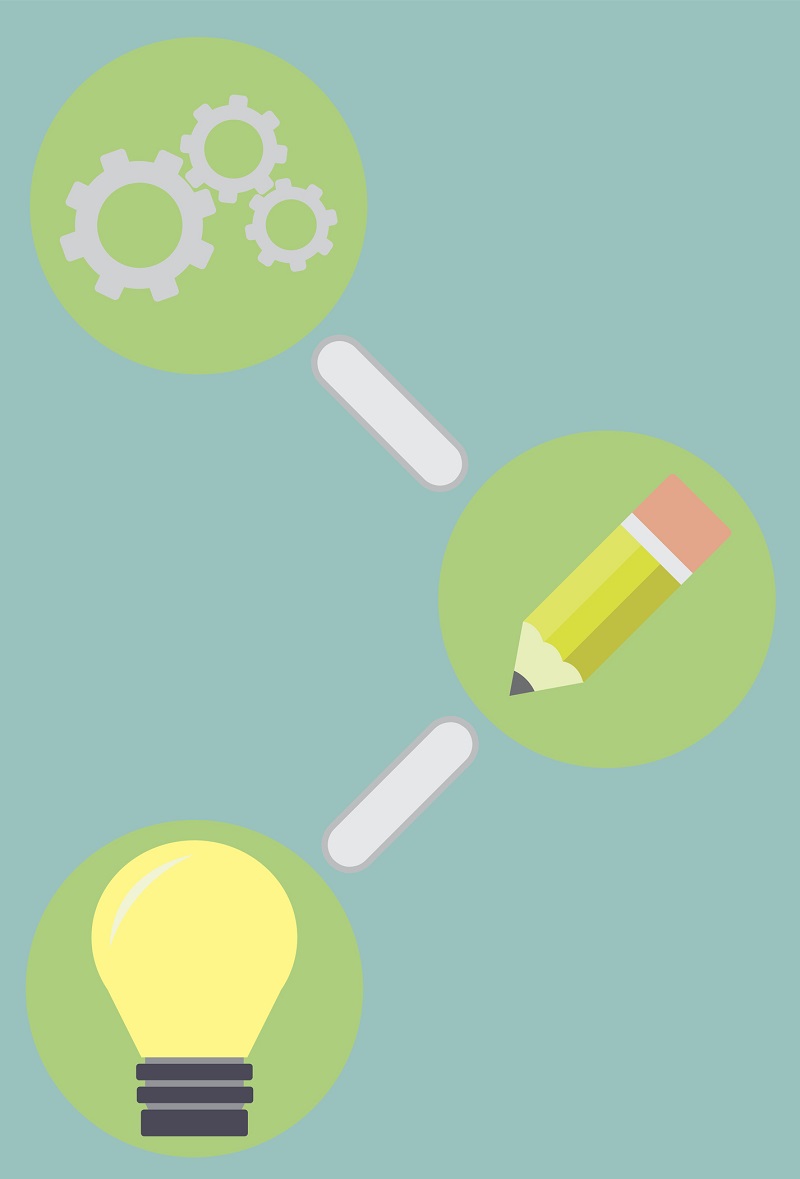
Benefits of Converting PSD to AI
Converting PSD files to AI format offers several compelling benefits that can enhance your design workflow and output:
- Scalability: One of the most significant advantages of AI files is their vector-based nature. Unlike raster images, vector graphics can be scaled up or down without any loss of quality. This makes AI files perfect for creating logos, icons, and other graphics that need to be resized frequently for different applications.
- Editability: AI files are designed to be easily edited using Adobe Illustrator. This means you can make changes to your design without compromising its quality. Whether you need to tweak a color, adjust a shape, or add new elements, AI files provide the flexibility you need.
- Compatibility: AI files are widely supported by various design software and applications. This makes it easy to share your work with colleagues, clients, or other designers, ensuring smooth collaboration and integration into different projects.
- Flexibility: AI files are versatile and can be used across a range of design applications, including print, web, and digital media. This flexibility allows you to create designs that are consistent and high-quality, regardless of the medium.
By converting PSD files to AI format, you can take advantage of these benefits to create more professional and adaptable designs.
How to convert files
There are a few different ways to convert the PSD to AI – we’ll begin with the most direct route. If you have Adobe Illustrator on your computer, you’ll be able to convert it manually. First, open Illustrator. Make sure you create a new document by navigating to the ‘file’ menu and clicking ‘new’. From there, once again use the ‘file’ menu but this time select ‘open’. A window will pop up, allowing you to select the PSD file from your system. Once it’s open, simply save the current document as an AI file.
If you don’t have Adobe Illustrator on your system or want an alternative conversion method, you can try a browser-based converter. If you have a strong internet connection and limited hard drive space, this is likely the best option for you. Only use the browser-based systems if you need a small number of files converted. I recommend the Convertio program for its smooth interface and fast speeds.
The final option is a downloadable program that installs onto your computer. This is a convenient choice for users who have limited internet access, as it can be used without internet access. Furthermore, this choice gives users the chance to convert files in bulk. If this seems like it would be of benefit to you, check out reaConverter. It’s a powerful, downloadable conversion program.
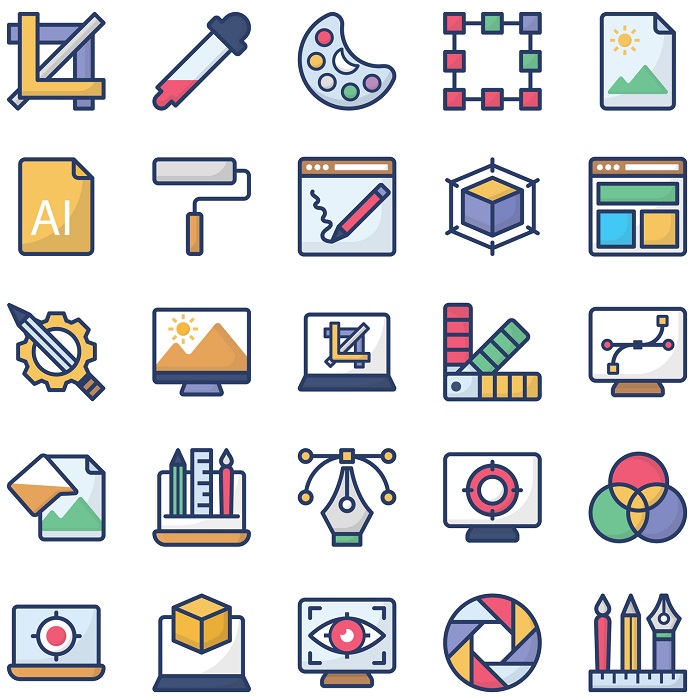
Step-by-Step Conversion Process
Converting PSD files to AI format is a straightforward process that can be done online or using Adobe software. Here’s a step-by-step guide to help you through the process:
Converting PSD to AI Online
- Upload your PSD file: Start by choosing a reliable online conversion tool, such as MConverter. Upload your PSD file by dragging and dropping it into the designated area or by selecting it from your computer.
- Select the output format: Choose AI as the output format. Some tools may offer additional options, such as adjusting the resolution or color mode. Select the options that best suit your needs.
- Convert the file: Click the “Convert” button to initiate the conversion process. The tool will process your file and convert it to AI format.
- Download the AI file: Once the conversion is complete, download the AI file to your computer. You can now open and edit it using Adobe Illustrator.
Converting PSD to AI using Adobe Software
- Open Adobe Illustrator: Launch Adobe Illustrator on your computer and create a new document by navigating to File > New.
- Import the PSD file: Go to File > Open and select the PSD file you want to convert. Illustrator will prompt you with import options.
- Choose the import options: Select the appropriate import options, such as “Convert Layers to Objects” or “Flatten Layers to a Single Object,” depending on your needs.
- Save the AI file: Once the PSD file is imported, save it as an AI file by going to File > Save As and selecting the AI format. Your file is now ready for further editing in Adobe Illustrator.
Tips and Best Practices
Here are some tips and best practices to keep in mind when converting PSD files to AI format:
- Use a reliable conversion tool: Whether you’re using an online converter or Adobe software, choose a reputable tool to ensure accurate and high-quality conversions.
- Check the file settings: Before converting, make sure to check the file settings, such as resolution and color mode, to ensure they are compatible with your design application.
- Import hidden layers: When importing PSD files into Illustrator, make sure to choose the “Import Hidden Layers” option. This will preserve the layer structure and editability of the file, making it easier to work with.
- Use vector graphics: AI files are ideal for vector graphics, so make sure to use vector shapes and paths in your designs. This will take full advantage of the format’s scalability and editability.
- Save in EPS format: If you need to share the AI file with others, consider saving it in EPS format. EPS files are widely supported by various design software and applications, making them a versatile choice for collaboration.
By following these tips and best practices, you can ensure a smooth and successful conversion process, resulting in high-quality AI files that meet your design needs.
Why convert PSD to AI?
The PSD is highly editable and is capable of being molded into a lot of different convenient graphic purposes. However, there are some times when users need different things out of their image file types. Converting it into an AI file usually depends on if the graphic will be used in a business setting. When the editing and final result are enterprise-based, a switch to AI makes a lot of sense.
The AI file is very specific to business graphics. Even though the PSD can manipulate graphics in a lot of different ways, it lacks the niche editing the AI can handle. For example, the AI stands out when it comes to brand logos. This is because of its resizability, which becomes more valuable when logos are inevitably used in different advertisements. Finally, the AI is great at things such as text inclusion on graphics. This is something businesses often utilize.
The PSD is an amazing image file for extensive editing. However, it doesn’t work as well when it comes to creating brand images. When you’re looking to make enterprise logos and advertisements, you’ll need something advanced like the AI.
