Different ways to convert a TIFF image to an AI
| November 5, 2019

To convert raster images like TIFF to AI, understanding the process and benefits of converting raster images to vector graphics is crucial. This conversion ensures resolution independence and high-quality printing, making it essential for various design projects.
If you’re a skilled user of Adobe Illustrator, you’ll seek out opportunities to use numerous different image extensions inside the popular editing program. Converting raster images to vector formats is crucial in this context, as it ensures high-quality and scalable graphics. TIFF, for example, has a lot of dynamic qualities that don’t always prove themselves necessary. When this is the case, it’s important to know how to convert it to AI. Here’s a quick guide on how to do it.
Understanding Image Types
When working with digital images, it’s crucial to understand the different types of image formats available. This knowledge helps in choosing the right format for your needs and understanding the conversion process better.
What is a raster image TIFF?
The TIFF image file is a tagged image file format. It’s one of the most secure image formats available. In fact, it’s so specific to security that it’s rarely used – only in certain situations that require safe graphics.
A TIFF is a type of raster image file known for its high quality and ability to store detailed image data. The TIFF contains an advanced level of metadata within each file, which gives users the chance to find out information about the image without even opening it. This furthers the security, as they can avoid viruses this way. Every TIFF file is extremely transparent and so is the data within it.

What is a Raster Image?
A raster image is a type of digital image that is composed of a grid of tiny pixels, each with its own color value. These images are commonly used in digital photography, graphics, and web design. Raster images are resolution-dependent, meaning their quality decreases when they are scaled up or down. This is because enlarging a raster image spreads the pixels over a larger area, making the image appear blurry or pixelated. Common formats for raster images include JPEG, PNG, and GIF. Understanding the limitations of raster images is essential when considering converting them to vector formats like AI.
What is a vector image AI file?
The AI image file is the main format extension for the popular Adobe program Illustrator. The AI uses a rare graphic type, the vector. Vector graphics are created by a forming of different points indicating different types of image elements. These images are resizable and maintain resolution while being morphed.
An AI file is a type of vector file, which can be saved and exported in various formats like SVG and AI to maintain image quality and ensure compatibility with different design applications.
The AI is especially popular for companies creating brand graphics. This includes things such as logos or pictures inside newsletters. Finally, the AI allows users to generate text placements on images. This makes it stand out among standard image formats.

Preparing Your Image for Conversion
Before you start the conversion process, it’s important to prepare your image properly. This ensures a smoother transition from a raster image to a vector image and results in a higher quality final product.
Pick an Image to Convert to Vector
When selecting an image to convert to a vector, simplicity is key. Choose an image with a simple composition and a limited number of colors. This will make the conversion process easier and result in a more accurate vector image. Avoid images with complex backgrounds, intricate details, or a high number of colors, as these can complicate the conversion process and lead to less satisfactory results. A clean, straightforward image will yield the best vectorized image.
Import Your Original Image into Illustrator
To begin the conversion process, you need to import your original image into Adobe Illustrator. Start by going to File > Place and selecting the image file you want to convert. You can also drag and drop the image file directly into the Illustrator workspace. Ensure that the image is in a format that Illustrator supports, such as JPEG, PNG, or GIF. Once the image is imported, you can resize and adjust it as needed to prepare it for conversion to a vector image. This step is crucial for setting up your image correctly before using Illustrator’s powerful image trace tool to vectorize the image.
How to convert raster images
There’s a few different ways to convert a TIFF to an AI. The first way is manually through the Adobe Illustrator program. In order to do this, you’ll need Illustrator installed on your system. Inside Illustrator, open the TIFF file you wish to convert. You’ll do this using ‘place’ which is located under the ‘file’ menu. Your TIFF image is now a part of the Illustrator file. You can then save the Illustrator project onto your computer. Additionally, you can use the image trace feature in Adobe Illustrator to convert raster images into vector formats.
If the above option isn’t available, consider a third party converter. There are two types to choose from: browser-based and system-based. The browser-based converter is great for users who don’t want to take up a lot of hard drive space and only need a couple files converted. Convertio has a simple system and converts very quickly. You can also use the image trace panel in Adobe Illustrator to fine-tune the vectorization process by adjusting various settings.
If you need to convert a large number of TIFF files at once, it’s logical to install a converter onto your system. This holds especially true for users with limited internet access. Unlike a browser-based system, these programs allow you to convert files in bulk. I recommend ReaConverter, a fast and efficient program.
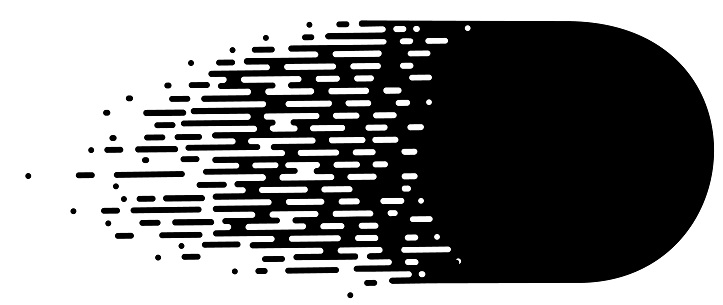
Why vectorize an image?
The TIFF Is one of the most secure with a lot of safety features that aren’t always necessary for certain users. When the extensive metadata and security of the TIFF are a waste for you, it’s time to think about using a different file format. If you want to be able to drastically edit your image, an AI is the perfect choice. Vector images offer scalability and distortion-free quality, making them ideal for various design needs.
An AI is easy to resize and change for all types of different projects. If you’re creating a company logo or newsletter, the AI provides everything you need. Consider this conversion especially if you have an idea for a company project that requires an image to be changed in size often. Using vector format ensures the image maintains its quality and compatibility across different platforms.
The TIFF has so many dynamic features, it’s sometimes too complicated or unnecessarily complex for users. When this is the case for you, make sure to understand some alternative options. A conversion to AI might things a lot easier on you.
