How to copy link URLs
| November 6, 2019

Knowing how to copy a URL link opens up the ability to share it. However, sharing it in different places and on different formats requires numerous techniques. Fortunately, we listed them for you in an easy-to-follow fashion. Here’s all you need to know.
How do I copy a URL link?
Copying a URL link is simple and quick. Here’s how to do it in 3 easy steps:
- Right-click the URL you want to copy
- Select ‘copy’ from the popup menu
- Navigate to wherever you wish to share the link, right-click then paste
How do I find the URL?
The URL is the location or address of a site. You’ll find it somewhere within your web browser. This will be location-dependent on which browser you use. For example, any page you’re viewing will have a location such as (‘http://……). This is your address bar and within it, the URL.
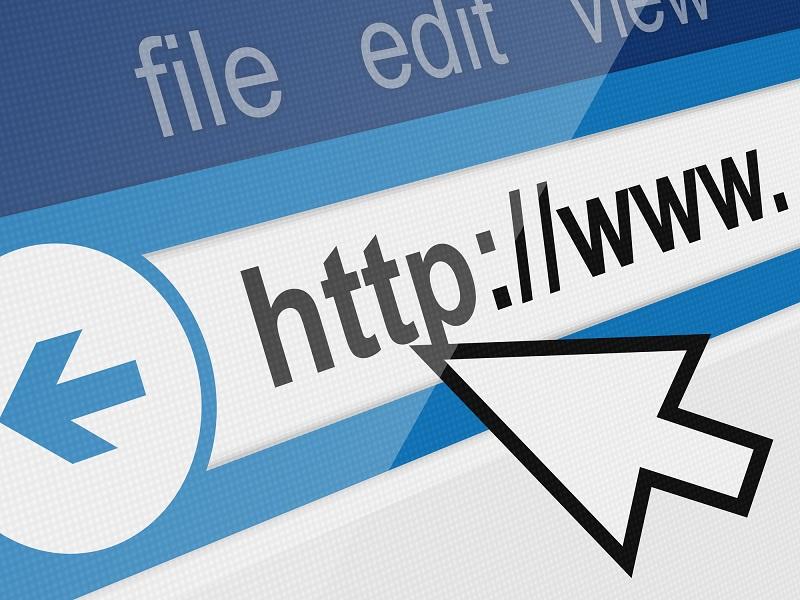
An easy way to share the URL
It’s not hard to share a URL but sometimes it’s complicated. For example, sharing a URL in a tweet or some other word count-restrictive format can be tricky. In those situations, it’s important to have a simple method to share a URL.
In this case, the best way to handle it is using a link-shortening tools such as Tinyurl. There are other URL services but we’ll use Tinyurl as the standard for the sake of simplicity. Navigate to Tinyurl and copy your link into the field form. Click the ‘Make tinyURL’ button. A new page will load with a shortened URL for you to use. Simple copy it to clipboard and then paste to wherever you want to share.
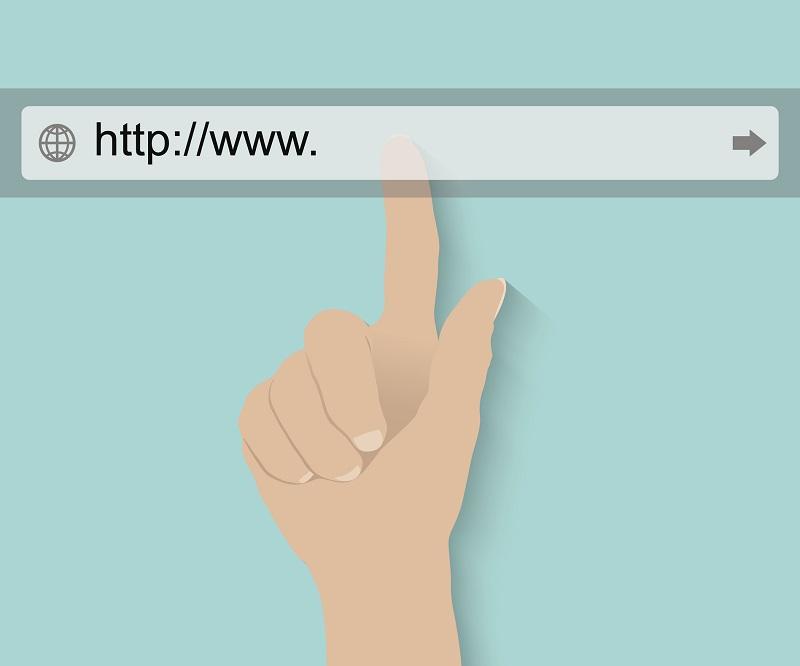
Two different ways to copy link URLs
Depending on how you want to copy your URL, you’ll need to know the difference between doing it on a desktop or on a mobile device. Here’s a guide for each:
1. On desktop
Navigate to the site you wish to copy the URL from and perform the right-click action explained above. Copy the URL and then paste it to wherever you’d like. Again, this depends on the browser you use. However, it’s going to be quite similar across the board whichever browser it is.
2. On mobile device
Right-clicking isn’t an option for a mobile device. In this case, you’ll want to hold down on the link to get a popup menu with the options to copy the URL. Note that this is relevant to different types of mobile devices such as notebooks, smart phones and tablets. It also coincides with different systems like Apple and Android.
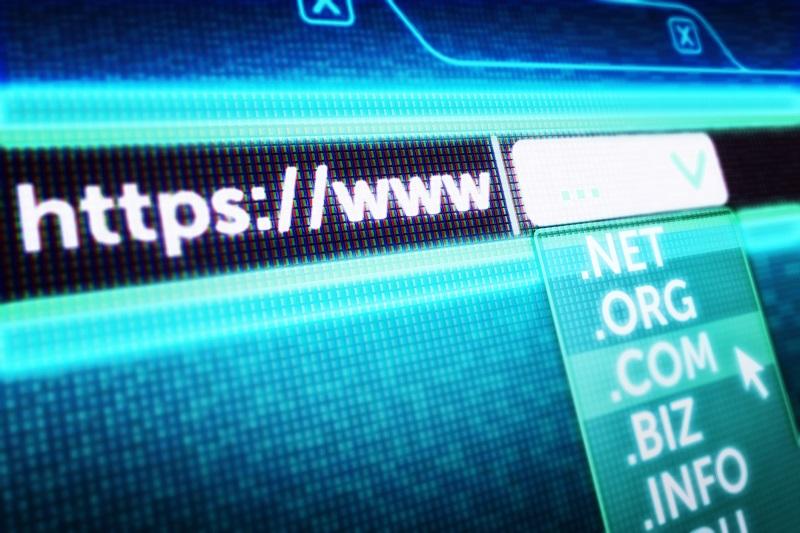
How to copy a URL link in coded form
Sometimes, you’ll want to copy the HTML code of a link. This seems like a complicated step but it doesn’t have to be. Simply follow the solutions listed to obtain the URL in the coded format of your choice. Note that this varies from browser to browser.
- Navigate to the webpage of your choice
- Right-click anywhere on the screen and select either ‘inspect element’ (Firefox) or ‘view page source’ (Chrome)
- In the pop-up window, scroll to the top of the code to find the URL of the current page
- Right-click it
- In the pop-up window, hover ‘copy’ and select the type of code you wish to copy
Whichever device you use and whichever system you’re sharing to, make sure you copy the URL/link you want the right way. It will make all the difference.
