The fastest way to embed YouTube video
| September 29, 2019
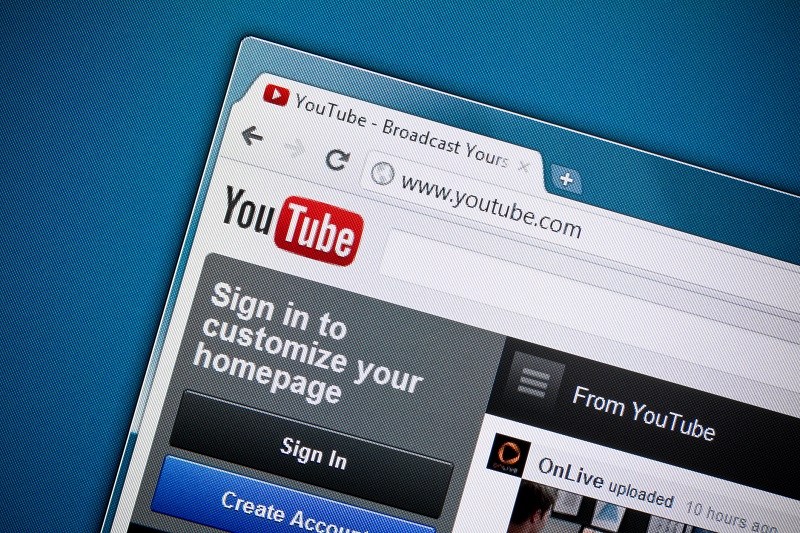
An important technical skill to learn is how to embed YouTube video onto various formats. It’s frustrating to search all over the internet for embedding solutions. Instead, use this easy guide to embed YouTube videos.
Embed YouTube video for a website or blog
You’ll finish building a website or writing a blog faster if you know the process of embedding YouTube videos. Here’s the fastest method:
- Direct your web browser to the YouTube video you wish to embed.
- Click the ‘share’ button followed by the ‘embed’ button.

- Copy the code from the popup window. Then simply paste the code into the source code of the webpage or blog you want using a HTML editing software such as Adobe Dreamweaver.
You can finish all your work projects or home website-building much faster now that you understand this simple process.
Embed YouTube video on social media platforms
The internet is becoming more and more accessible for the less-than-savvy tech folk. Social media sites have made it effortless for users to do various things, especially embed videos. Here’s how:
- To embed YouTube videos on social media, such as Facebook, Twitter, or LinkedIn, navigate to the YouTube video you wish to embed.
- Click the ‘Share’ button.

- A list of social media sites appears and you can select whichever site you want.
Embed YouTube video for a presentation
Push through your next meeting or conference with confidence knowing you’ve correctly embedded videos into your presentation. Here’s how to embed YouTube videos into a presentation:
- Open the YouTube video you want embedded into your presentation, then click the ‘Share’ button.
- Click the ‘Embed’ button in the popup window. Copy the code you are given, then open your presentation software, such as Microsoft PowerPoint.
- Under the ‘insert’ tab, click ‘video’ then ‘online video’.
- Paste the code into the ‘from a video embed code’ box and you’re ready to give your presentation.
The next step in your learning journey is understanding the importance of digital asset management software. It assists in embedding, organizing and distributing YouTube content. DAM from Canto integrates with YouTube, allowing users to upload then transcode their videos. DAM catalogs and manages video files, ensuring users can upload to their library directly from the DAM software. Users no longer have to dig through unmarked data and files to embed the proper YouTube video onto a project.
Now that you understand how to embed YouTube videos onto various platforms, simplify the task with Canto DAM.
