A beginner’s guide to Microsoft Powerpoint
| April 23, 2020
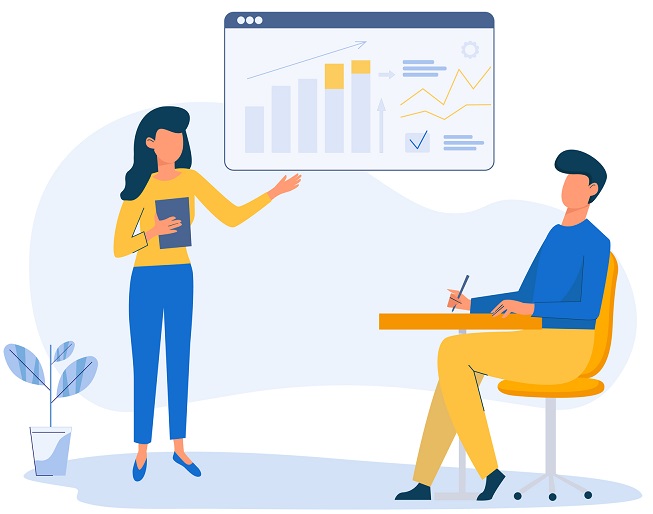
Microsoft Powerpoint has been the leading tool for creating professional presentations ever since its inception. It gives creators and speakers a chance to present important facts, instructions and notes with visually pleasing, professional-looking slides. If you’re new to this powerful system, this guide tackles how to use Microsoft Powerpoint. Let’s begin with a quick explanation of the tool itself.
What is Microsoft Powerpoint and what is it used for?
Powerpoint is a comprehensive slideshow software from the Microsoft Office Suite. It assists presenters by handling digital data and displaying it in an easy-to-see fashion for the audience. When in presentation mode, Powerpoint can go forward and backward, slide-to-slide, at the click of a button.
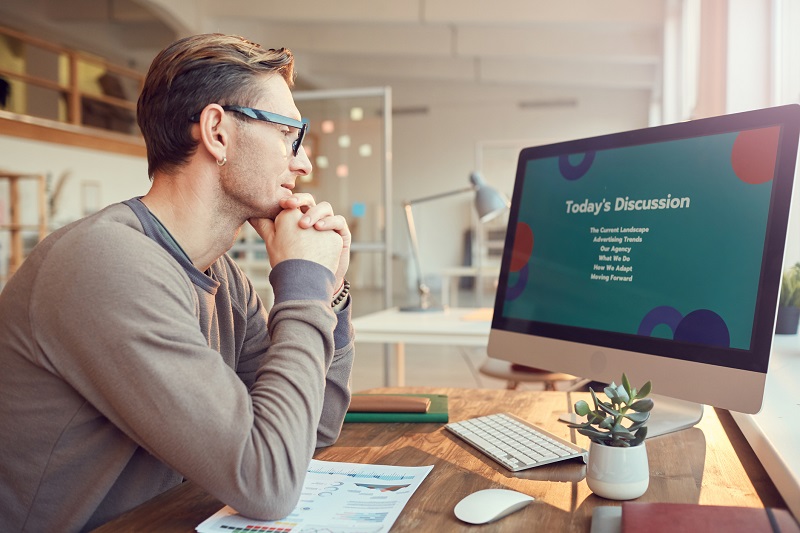
Powerpoint is typically used to deliver speeches to large audiences. It works like a playbill at a theater, giving a better foundation for the audience to grasp onto throughout the entire presentation. Each slide helps ground the speech and keep everyone engaged the entire time. Without Powerpoint, presentations would lack cohesiveness and would suffer flowing from topic-to-topic.
How to create a new presentation
Here’s how to start a completely new presentation on Powerpoint. Begin by launching Microsoft Powerpoint. You’ll be prompted to select a template for the project. The options are between ‘blank’ and existing templates. Choosing a template gives the opportunity to have a lot of the main visual structures completed for you.

Next, begin by filling out the very first slide, which will likely be your title. Consider how you want this slide to appear to the audience. Remember that the title slide sets the tone for the entire presentation. Keep in mind styles, themes and mood while creating this slide. Also, fill in text that is helpful, precise and to-the-point.
Some fundamental tasks to learn
These are some of the basic tasks to understand in order to use Powerpoint successfully. It’s important to know the fundamentals before considering moving onto complex tools and features.
Saving a presentation
Click the ‘File’ menu and select ‘Save’. A window will pop open, showing different locations for the presentation. Select a folder to store the presentation on your computer. Next, give your presentation a name and click the ‘Save’ button. Also note that you can and should save periodically while creating a presentation on Powerpoint. If you want a shortcut, use Ctrl+S.

Creating new slides
Now that your presentation is created, saved and given a title, you can begin working on adding more slides to it. To create a new slide, in the upper left click the ‘New Slide’ button (if it’s not showing, make sure the ‘Home’ tab is selected. Now simply pick a layout and add the slide to the presentation. Note that you’ll want to maintain consistency of fonts and styles.
Adding and editing text
Adding and changing text to a presentation is easy in Powerpoint. Look for the text box (a transparent, rectangular shape that reads, ‘add text’) and click inside it. Continue typing whatever you wish to add. To edit this text, select it and click the ‘Drawing Tools’ tab. Under ‘Format’, there will be many different options to change the text appearance. Pick whichever best fits the presentation.
Use these different methods to begin the outline of a presentation inside Powerpoint. The rest of the project will fall into place as you familiarize with the software system.
If you need a system to handle all your presentations and other digital files, consider digital asset management.
