How to View File Metadata: The Right Viewer Can Maximize Success
| May 23, 2021

Metadata is truly everywhere. We’d like this to mean that it’s also easy to find, access and view, but that’s not always the case.
If you’re looking for ways to view and edit file metadata in different formats, this article is for you. I’ll show you how to view and edit metadata within most common programs and file types. Then, I’ll make sure you have an understanding of which type of metadata viewer to use. This knowledge will make your experience with metadata go much smoother.
Let’s start with a basic helpful path to view metadata, then move onto other areas.
How do you view metadata?
Let’s start with the very basics of the metadata viewing process. To view digital metadata in Windows, right-click any file and select “Properties.” This will open a window with the bare essential information, such as size of the file, its location and the date it was created. Clicking the “details” tab will deliver more informative results.

Of course, not everyone uses Windows or accesses the same types of information and files. Don’t worry though, as we’ll branch out and cover a wide variety of platforms. I just wanted to make sure you understood a simple way to gather basic metadata. Alternatively, you can use a free online tool to view metadata if you are not using Windows.
Now that we have that under your belt, let’s move into a more specific category, the metadata of an image.
How do I view exif data of an image?
Fortunately for most image files, viewing metadata can be done without the assistance of third party software. Image metadata often includes information stored in the exchangeable image file format (EXIF), which provides details like camera settings and location data. Here’s the most direct path to doing so for both Windows and Mac systems, starting with Windows.
Windows
1. Navigate to the image file you wish to view the metadata of.
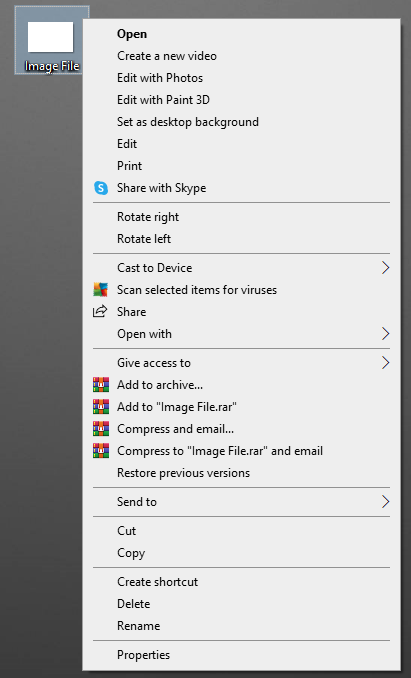
2. Right-click the file and select “Properties.”
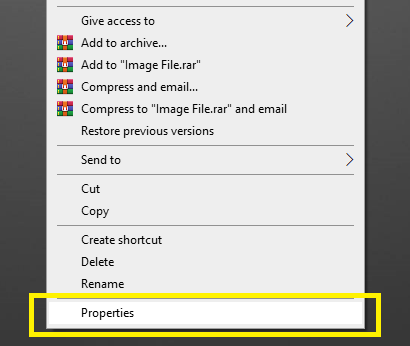
3. A popup window will display basic metadata.
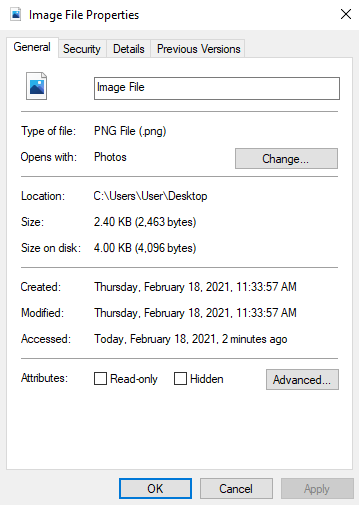
4. To view more metadata, click the “details” tab and use the side scroll up and down for more results.
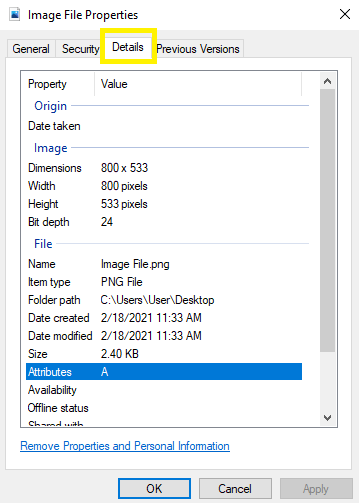
Mac
1. Locate the image file you wish to view the metadata of.
2. Open the file using “Preview.”
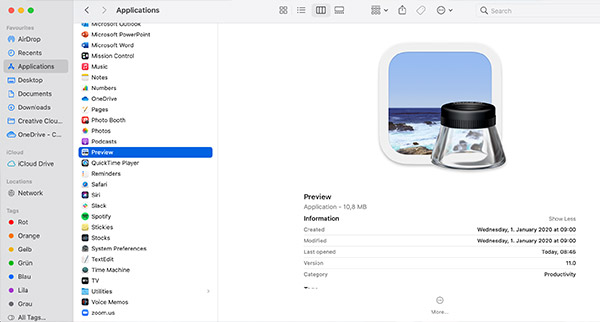
3. Click “Tools” from the dropdown menu at the top of the screen.
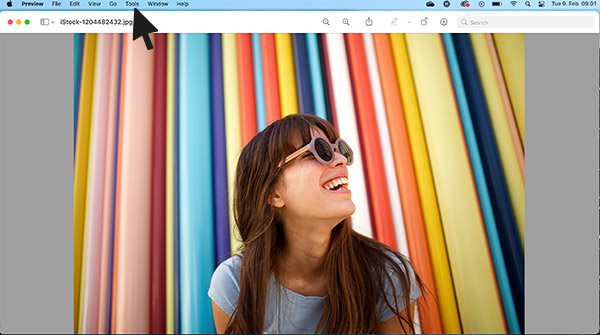
4. Click the “Show Inspector” option.
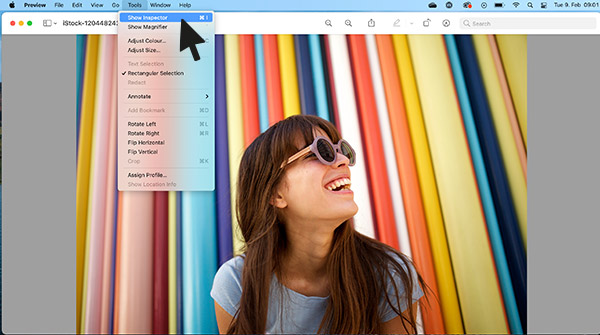
5. In the “General Info” popup, click (i).
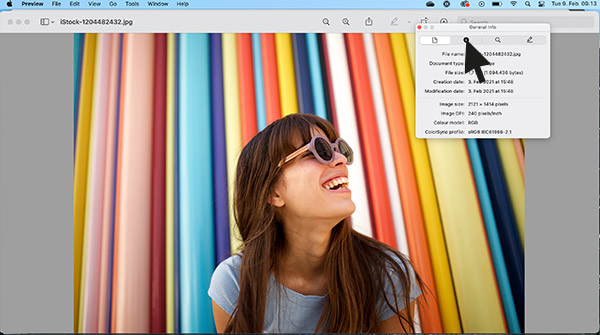
6. Click the “Exif” tab.
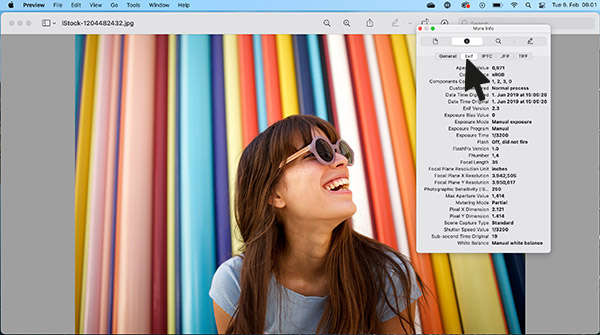
How do I view metadata of a Microsoft Word document?
The following will give you a look at metadata of a Microsoft Word document without the need for automation software.
1. Locate the Word document you wish to view the metadata of.
2. Open the document and click the “File” dropdown from the upper left of the screen.
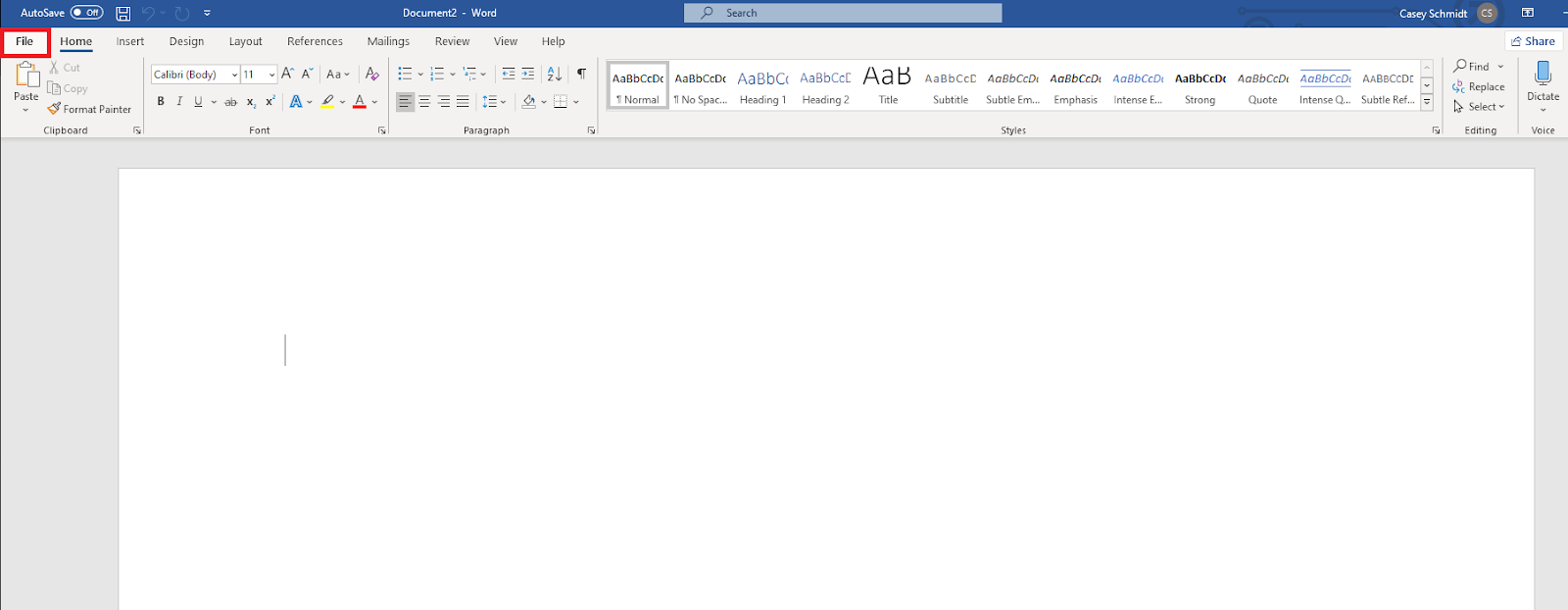
3. In the upper left, click the “info” tab.
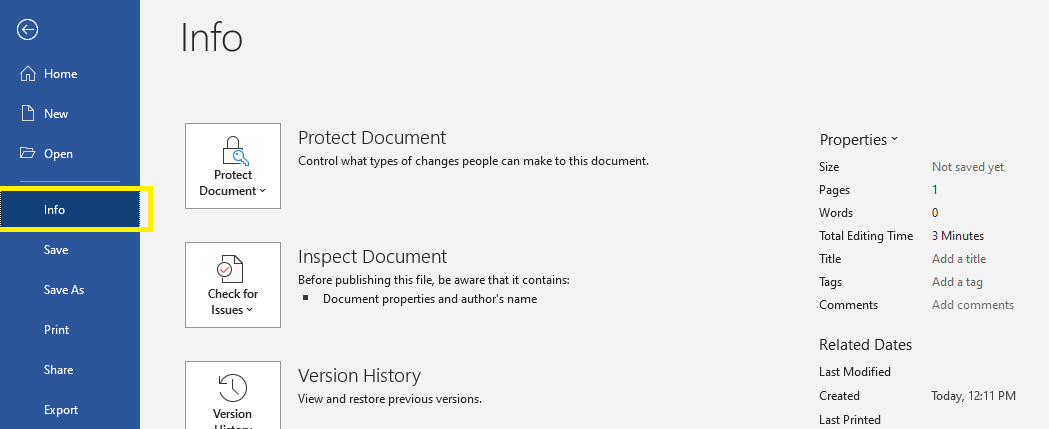
4. In the lower right hand corner, click the “Show All Properties” link.
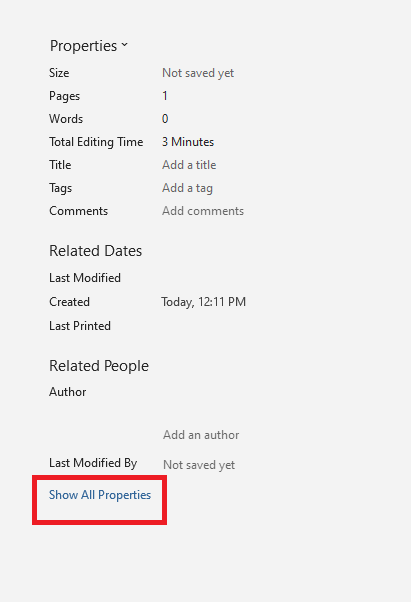
Good metadata viewer software tools
I’ve researched plenty of different metadata viewers. Here are my findings, which are narrowed to three unique systems, all with their own specific advantages.
These tools can handle various file types, including audio files and video files, providing detailed video metadata for better organization and searchability.
The first system is for those who:
- Don’t have too many files they need to research the contained metadata
- Don’t have a lot of extra hard drive space
- Don’t want to download a new program
If any of these reasons seem to fit your purpose, check out Metadata2go, which allows users to upload a file to view its metadata.
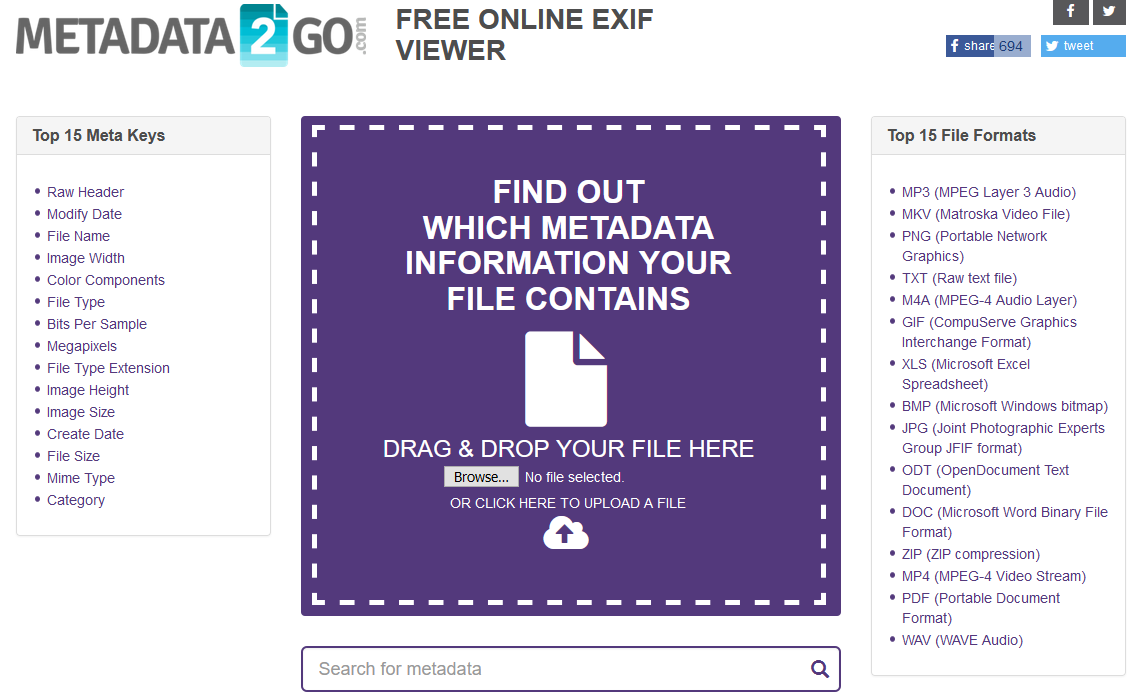
The next system I suggest is , which is a metadata viewer specifically for the user who needs a comprehensive system in order to browse and view information from large quantities of different files, including rare file types. Metadata++ requires a download, but the program is reasonably-sized and easy to set up. Consider this program if you’re a more advanced user.
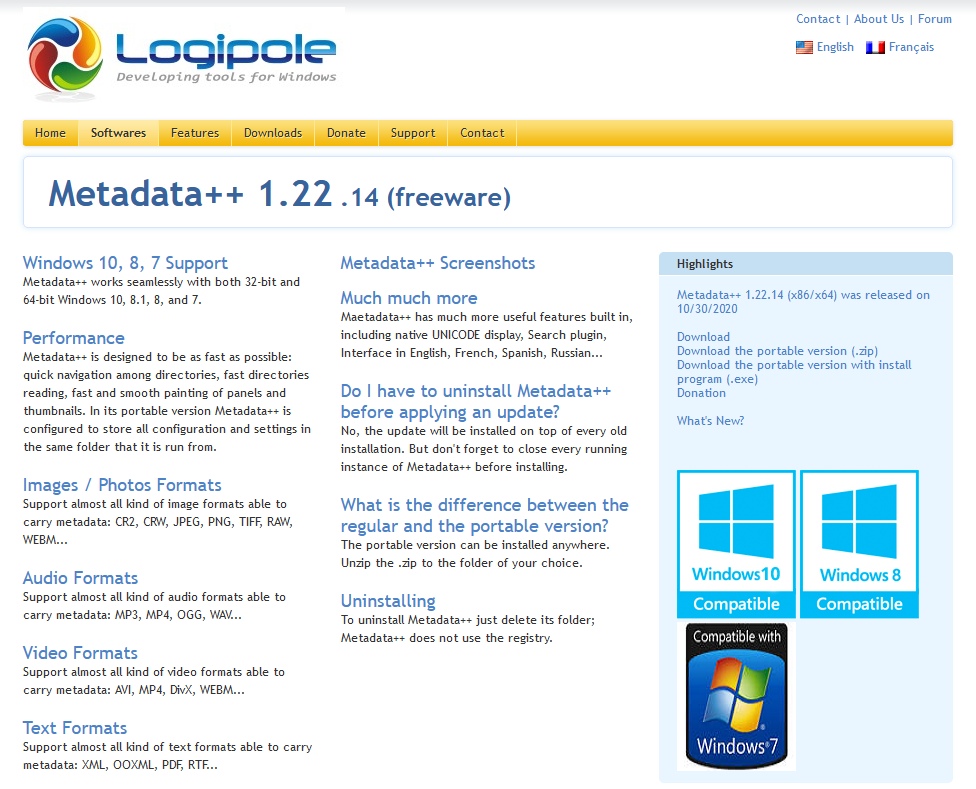
Lastly, the metadata viewer that should be used for the average viewer without complex files to uncover is ExifTool. It’s not that this program is basic, but it is a lot easier to use for the average user compared to something like Metadata++. You’ll be able to find metadata for all types of file types, including common image files.
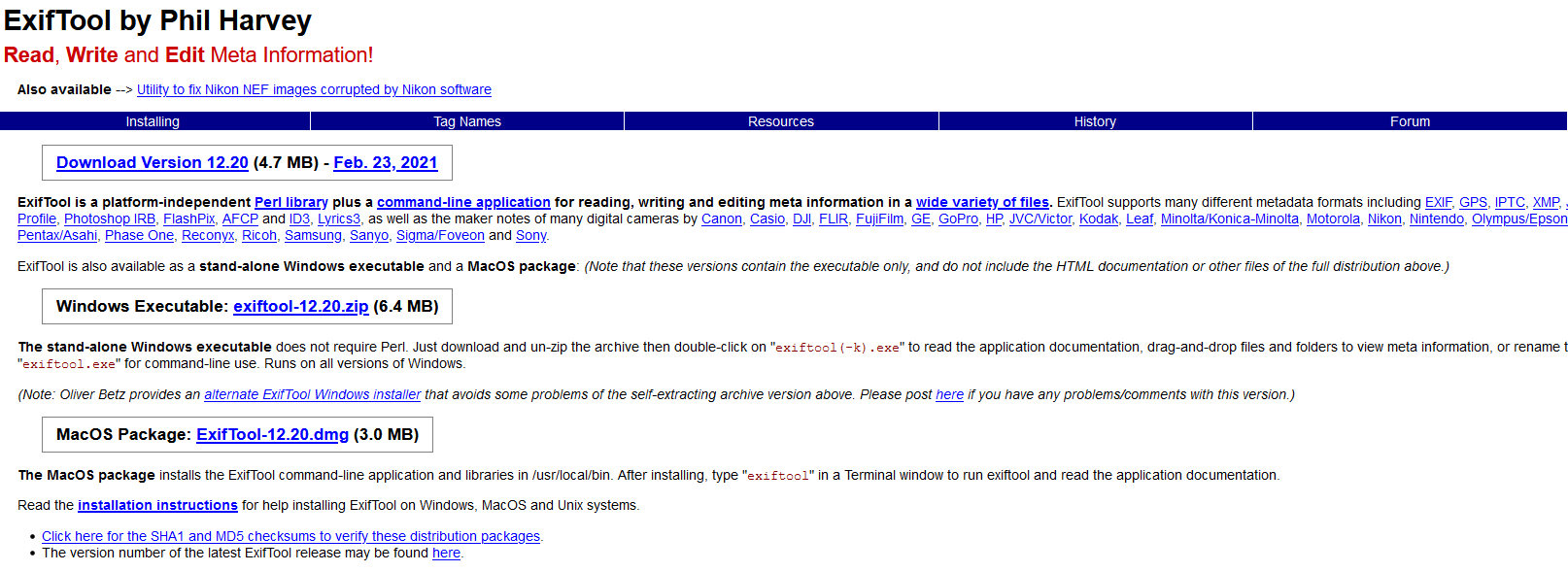
Taking the next step
Discovering metadata is only part of the journey. For example, EXIF data in photos can include location data and shutter speed, which are crucial for photographers but may also raise privacy concerns. Most users then want to make minor edits, or most commonly, get rid of too-revealing private information. If this suits your needs, here’s a guide to help you remove metadata from a photo.
Information you see attached to a file is likely only scratching the surface. Understand how to dig in deeper to get more familiar with your hidden data.
